 Hello fellow bloggers! I apologize for my unexpected absence the last few weeks. I had some medical issues that left me hospitalized for 3 days and in bed for a few days afterwards. Needless to say, our summer TpT posting schedule and blog writing came to a quick HALT! However, I did get my new Erin Condren Teacher Planner in the mail a few weeks ago and have diligently been working on “sprucing” it up from the comfort of my bed. I absolutely love the layout that this planner provides and since I have a pretty busy schedule next year, with teaching K-1, Elementary Art for K-5 and am Yearbook editor, I needed a place to ORGANIZE everything.
Hello fellow bloggers! I apologize for my unexpected absence the last few weeks. I had some medical issues that left me hospitalized for 3 days and in bed for a few days afterwards. Needless to say, our summer TpT posting schedule and blog writing came to a quick HALT! However, I did get my new Erin Condren Teacher Planner in the mail a few weeks ago and have diligently been working on “sprucing” it up from the comfort of my bed. I absolutely love the layout that this planner provides and since I have a pretty busy schedule next year, with teaching K-1, Elementary Art for K-5 and am Yearbook editor, I needed a place to ORGANIZE everything.  Step One: I wanted to create personalized dates to my lessons area because our school “specials” alternate days, so I needed to make sure that the days that I teach art are highlighted each week with a special symbol or color.
Step One: I wanted to create personalized dates to my lessons area because our school “specials” alternate days, so I needed to make sure that the days that I teach art are highlighted each week with a special symbol or color.
Step Two: I want to customize the all about me area, making a few quick labels using the same colors from throughout the planner (obsessed with these bright and playful colors that Erin used). I needed this area to stand out so that if my planner ever gets lost, it is easily notable to where it can be returned to.  Step Three: I made cute clipart stickers to add to the calendar area of my planner. I purchased a few sets from Krista Wallden from Creative Clips, mainly her snapshot ones to use in the header part of each month. (see photo below)
Step Three: I made cute clipart stickers to add to the calendar area of my planner. I purchased a few sets from Krista Wallden from Creative Clips, mainly her snapshot ones to use in the header part of each month. (see photo below)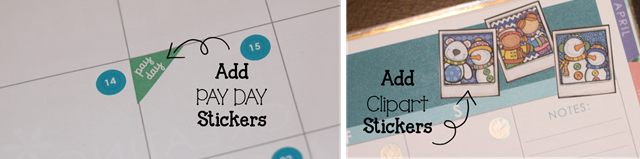 Step Four: As I mentioned before, since my schedule is going to be crazy hectic next year, I will be using this planner for ALL of my scheduling---including personal stuff like doctors appointments, hair appointments, billing, and more. I wanted to include a payday schedule built into the calendar, but didn’t necessarily want to write out each month what days were are getting paid. These corner “payday” tabs worked great because they only take up a small portion of each box and I don’t need them every week so these are perfect.
Step Four: As I mentioned before, since my schedule is going to be crazy hectic next year, I will be using this planner for ALL of my scheduling---including personal stuff like doctors appointments, hair appointments, billing, and more. I wanted to include a payday schedule built into the calendar, but didn’t necessarily want to write out each month what days were are getting paid. These corner “payday” tabs worked great because they only take up a small portion of each box and I don’t need them every week so these are perfect.
Step Five: Above, I stated how I purchased clipart and made stickers for the header part of my monthly calendar section. One helpful tip is to print your clipart onto Avery White Sticker Paper and then simply trim around, peel, and stick to the page. I also did this for the payday stickers as well, but printed them on transparent sticker sheets, in case they overlapped any of the calendar boxes. 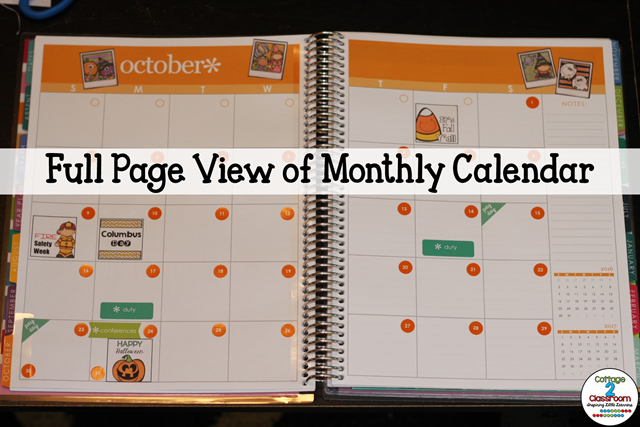
Step Six: For the last step in sprucing up my Erin Condren Teacher Planner, was to add all the holidays and school events into the calendar section. I also printed these onto white sticker sheets and just placed them in the boxes.
So. . . all I have left to do is the “week number” labels in the lesson area and add some washi-tape to the ends of my pages to separate the quarter periods and I will be good to go.
Not sure if I am going to be writing my lesson plans out or using a template to type them and paste them for each day. I think I will wait to see if we need to include our standards in our weekly plans or just in an overview monthly format.
How do you customize your Erin Condren Planner?



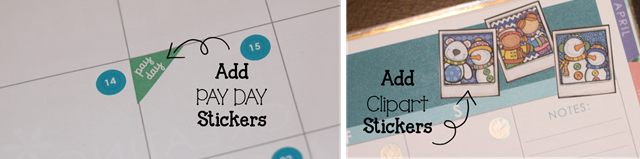

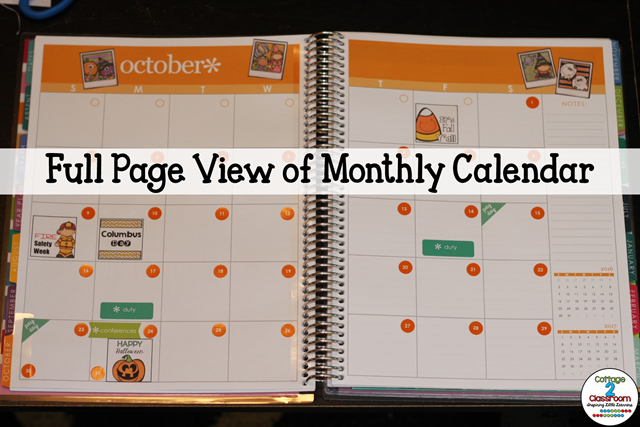






No comments:
Post a Comment